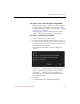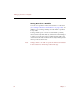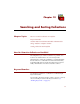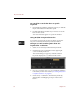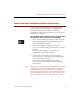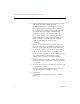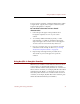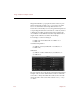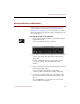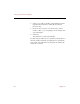User Guide
Searches Based on Field Data and Other Characteristics
Searching and Sorting Collections 97
Searches Based on Field Data and Other Characteristics
You can use the Search dialog box to conduct an almost
infinite variety of searches based on shared field data,
keywords, and other characteristics in almost any
combination. (More complex searches may take longer for
ImageAXS to complete.)
To search based on shared data in a field or other
characteristic from anywhere in ImageAXS:
1. Select Search from the Record menu, or click the Search
button (indicated by binoculars) in the button panel.
The Search dialog box appears.
2. In the Search dialog box, click Open if you have
previously saved the settings for the search you want to
perform.
Select the search settings you want from the
standard file dialog box that appears.
3. Select a field or other data category (Description,
Keyword, Online, or Pathname) from the left pull-down
menu in the Search dialog box.
For faster searching, drag keywords from the
Keyword List for the collection (instead of typing in
the keyword).
Note Dragging a keyword from the Keyword List makes searches
faster, because each keyword in the list has a unique ID
within ImageAXS. If you type the name of a keyword as a
text string, ImageAXS searches the entire Keyword List for
keywords containing that text string. This process can be
time-consuming for collections with large keyword lists.