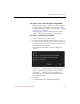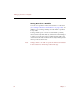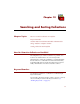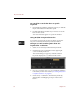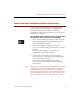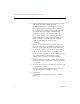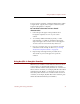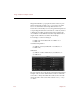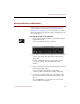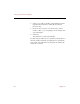User Guide
Managing Records in a Portfolio
Creating Portfolios Within Collections 93
To acquire source files directly into a portfolio:
• Make sure the portfolio to which you want to add files is
the active window, then follow the same steps as you
would to add files to a collection (see Chapter 6, “Adding
Your Files to a Collection”).
The files appear as new records in both the portfolio
and the collection to which the portfolio belongs.
To delete records from a portfolio:
1. Select the record(s) you want to delete.
2. Choose Delete Record from the Record menu, or (if you
are using a Power Macintosh) press
CTRL
and click any
record, then choose Delete Record from Portfolio from the
contextual menu that appears.
The Delete Record/Delete Source File dialog box
appears.
3. Click Delete __ Selected Record(s) From This Portfolio to
remove each record only from the current portfolio.
Click Delete __ Selected Record(s) From Collection to
also delete each record from the collection to which
the portfolio belongs.
4. Click OK.
Each selected record is deleted automatically.