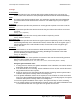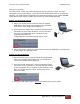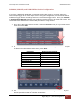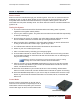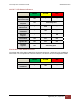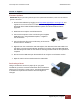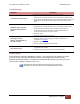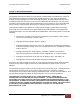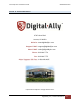User's Manual
VuLink Operation & Installation Guide 860‐00198‐00 REV E
DigitalAlly,Inc.|Support 6‐2
Troubleshooting
Symptom Resolution
Green Status indicator not lit
Verify the power cable connector is connected to VuLink.
Verify there are no breaks, pinches, or cuts in the wiring or cable harness.
Check the wiring and voltage levels to the red and black wires on the VuLink
cable harness. Should be constant 12VDC measured across these two
wires.
Red/Green status indicators
do not blink when ignition is
applied
Verify the power cable connector is connected to VuLink.
Verify there are no breaks, pinches, or cuts in the wiring or cable harness.
Check the wiring and voltage levels to the blue and black wires on
the VuLink cable harness. Should be constant 12VDC measured
across these two wires when ignition is active.
Reset the system
Yellow light is always
blinking / FirstVu HD will not
connect to VuLink
FirstVu HD is out of range or turned off.
FirstVu HD and/or VuLink not properly configured. Verify device
configurations in Section 4.
Reset the system.
Contact technical support if problem persists.
Poor wireless range
Ensure Vulink is properly mounted and no other vehicle antennas
or obstructions are nearby.
FirstVu HD battery may be low. Replace FirstVu HD battery.
Product Repair
VuLink should be returned to Digital Ally for service. The warranty may be voided if the device
is opened by any unauthorized individual. Please contact Digital Ally to obtain a Return
Materials Authorization (RMA). It is helpful and will expedite the process if you have your unit’s
serial number available at the time of your call.
All In-Warranty and Out-of-Warranty service must be performed by
Digital Ally, Inc. There are no user serviceable parts inside of VuLink.