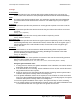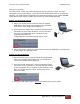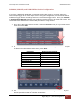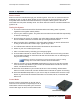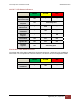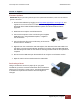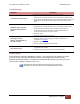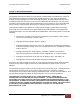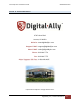User's Manual
VuLink Operation & Installation Guide 860‐00198‐00 REV E
DigitalAlly,Inc.|VuLinkConfiguration 4‐8
Saving your Settings
From the File tab, review your FirstVu HD settings and verify they are correct. For more
information on FirstVu HD settings, consult the FirstVu HD Operation Guide. To complete the
activation, you must write the configuration file named “deviceconfig” to your FirstVu HD and
Vulink devices. Once the file is written, the devices can communicate wirelessly.
Saving your FirstVu HD settings
1. Plug in your FirstVu into the computer using the supplied
USB cable. Your computer will recognize it as a removable
drive and the serial number will be displayed.
2. From the File Tab, Select Save. You’ll be prompted to select
the location of your FirstVu HD device. You may also wish
to back up the configuration file to a location on your
computer’s hard drive. The
configuration file named “deviceconfig” will be saved.
3. After saving the file, reboot your FirstVu HD and unplug the USB cable. The FirstVu HD
is now ready to be used with VuLink.
Saving your VuLink Settings
1. Connect VuLink to your computer through the supplied USB
cable. Your computer will recognize it as a removable drive
and the serial number will be displayed.
2. From the File Tab, Select Save. You’ll be prompted to select
the location of your Vulink device. You may also wish to back
up the configuration file to a location on your computer’s hard
drive. The configuration file named “deviceconfig” will be
written to VuLink.
3. Unplug the USB cable and go to Section 2 to install VuLink in your vehicle.