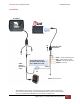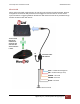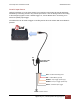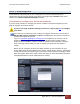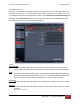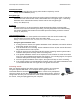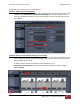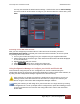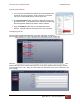User's Manual
VuLink Operation & Installation Guide 860‐00198‐00 REV E
DigitalAlly,Inc.|VuLinkConfiguration 4‐3
Authentication Mode
This parameter specifies the security authentication required by VuLink.
Settings: WPAPSK, WPA2PSK [default]
Encryption Type
This parameter specifies the wireless encryption protocol required by VuLink. If selecting
WPA2PSK as the authentication mode, choose AES as the encryption type. If selecting
WPAPSK as the authentication mode, choose TKIP as the encryption type.
Settings: TKIP, AES [default]
Broadcast
Choose whether or not to broadcast the SSID. Broadcasting allows computers with
wireless cards to find the network by browsing, and may help whenever troubleshooting
the system. Disabling the broadcast of the SSID prevents browsing to find the network.
Settings: On, Off [default]
Ignition Shutdown Timer
The Ignition Shutdown Timer specifies the amount of time the VuLink remains fully
powered when the vehicle ignition goes from ON to OFF.
Settings: 0 to 50 minutes, 1 hr, 2 hrs, 4 hrs, 8 hrs, 12 hrs, 24 hrs, and Unlimited [default = 1 hour]
DuringtheIgnitionShutdownTime:
1. If configured to 0 minutes; the Ignition Shutdown Timer is disabled, and VuLink will shut
down when ignition is turned off.
2. If the FirstVu HD is not recording, all LED Indicators will turn off, but VuLink will remain
fully powered until the timer expires.
3. During an active record, the FirstVu HD will continue recording and the system status
indicators will operate normally until the recording ends.
4. If the Ignition Shutdown Timer has not expired, the unit will allow an event record start
from any of the available Event Record Start Triggers. If a recording begins, the system
indicators will operate normally until the recording ends.
5. Once the Ignition Shutdown Timer expires, the system will stop an active recording.
6. If the vehicle ignition is turned ON before the timer expires, the Ignition Shutdown Timer
is cancelled and will start over again when the ignition is turned off.
Activating VuLink
After your desired settings have been entered, attach VuLink to your computer
using the supplied USB cable. Your computer will recognize VuLink as a
removable disk drive. Press the button. You’ll then be prompted to
choose a location to save the configuration file named “deviceconfig”. Save this
configuration file onto your VuLink device. After the file has been transferred to
the VuLink, it may be unplugged from your computer.