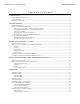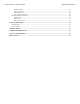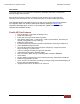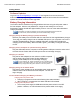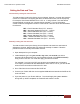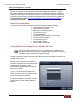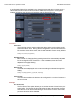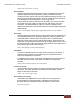User's Manual
FirstVu HD One™ Operation Guide 860-00260-00 Draft 02
Digital Ally, Inc. | Getting Started
3
Getting Started
Software Updates
Log on to http://www.digitalallyinc.com/login.cfm and register for an account to be an
authorized user. By registering you will be able to download all the latest firmware/software
updates and will be notified of future upgrades.
Battery Charging Information
The FirstVu HD One should be fully charged before initial use using the AC power outlet or
DC auto adapter. With the unit powered off, charge the unit initially for 8~10 hours.
Subsequent charges should take approximately 4 hours. Use one of the methods below to
charge your battery.
If the battery is 100% fully depleted, it cannot be charged within the FirstVu HD One.
For best results, remove the battery & use the external battery charger.
Charging Using the Battery Charger (Preferred Method)
Remove your battery from the FirstVu HD One and insert into the supplied battery charger.
Then plug your battery charger into an available USB port on your computer or one of the
chargers illustrated below using the supplied USB cable. A status LED indicates the
charging mode of the battery. When the LED is green, your battery is charged and ready
for use.
Charging from a Computer or optional Docking Station
Plug the USB cable into the computer or docking station USB port. Insert the other end of
the cable into the FirstVu HD One USB port and the unit will begin charging.
Charging In a Vehicle
Plug the DC auto adapter into the vehicle’s 12VDC receptacle
and the other end into the FirstVu HD One USB port or
charging cradle USB port; the unit will begin charging.
In some vehicles, the 12VDC receptacle may be controlled by the
position of the ignition switch. In such cases, the FirstVu HD One
will only charge when the ignition switch is in the “On” position.
Charging Using an AC Power Outlet
Plug the AC power adapter into an appropriate power outlet and the
USB connector into the FirstVu HD One USB port. The unit will
begin charging.
FirstVu HD One Charging and Battery Indicators
Charging with unit powered ’ON’
Charging in progress is shown with a flashing blue status indicator.
When charging is complete the blue status indicator is illuminated.
Charging with unit powered ’OFF’
The unit may be charged via USB cable with the power switch in the OFF
position. However, no LED indicators will be present while it is charging.