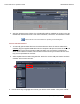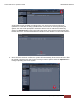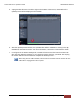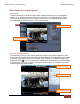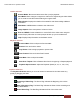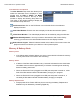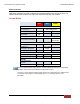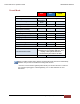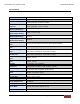User's Manual
FirstVu HD One™ Operation Guide 860-00260-00 Draft 02
Digital Ally, Inc. | Operation
24
View Selection and Options
The View Selection drop down box allows you to
select the information that is displayed in each
window such as Video 1, Marks, and Media
Details. Point the mouse to the top of each
window to display the following drop down bar.
Then point on the window heading to display the
View Selection drop down box.
Full Screen View: Click on the Full Screen icon or Double Click in the window to
display full screen.
Auto Hide Window: Click this icon box to display or hide the view selection options.
Video Zoom Window: The video display window can be resized by using the slider bar.
Window Size Adjustment: You may increase or decrease the size of each field by
hovering your mouse on the vertical divider between the two display windows.
Select Screen Layout: Select this button located on the bottom of the screen next to the
playback controls to customize your view from a list of preset layouts.
Memory & Battery Alerts
Memory Alert:
If the Yellow status indicator flashes once every 5 seconds this indicates the memory
is nearly full and has 15 minutes or less remaining.
Battery Alerts:
2 flashes of the Blue status indicator every 5 seconds indicates the user should take
immediate action as there is approximately 15 minutes of recording time remaining
based on battery power level.
When the FirstVu HD One is plugged into a USB port and power is turned on, a fast
flash of the Blue status indicator indicates battery charging is in progress.
When the FirstVu HD One is plugged into a USB port and power is turned on, a
constantly lit Blue status indicator indicates battery charging is complete.
Battery Replacement:
Always power off the FirstVu HD One prior to removing the battery. Replacement
batteries may be obtained by contacting Digital Ally.