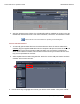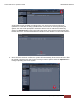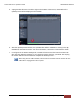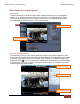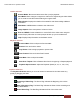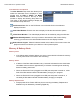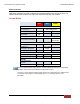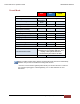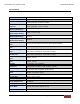User's Manual
FirstVu HD One™ Operation Guide 860-00260-00 Draft 02
Digital Ally, Inc. | Operation
21
Using the Docking Station
The optional FirstVu HD One docking station
provides automated, simultaneous uploading and
charging for up to 12 FirstVu HD One™ devices
+ 12 external batteries. Status LED’s will inform
you of the upload process and battery charging
process for each attached device.
For more information on using the
FirstVu HD One docking station, please
consult the “FirstVu HD One Docking
Station Installation and User Guide”.
Prerequisites
VuVault™ back office software
version 4.4 or newer
Docking station
FirstVu HD One firmware 536 or higher
Attaching devices to the Docking Station
Power on your FirstVu HD One & place it into the
docking station as shown to the right. Extend the USB
cable from the dock and attach it to your FirstVu HD
One. The Blue status indicator on the FirstVu HD One
will be blinking as its internal battery is being charged.
Upload Process
After your FirstVu HD One is properly docked, the
docking station will upload and store the files onto its
internal hard drive. From there, the integrity of the files
is checked and then they are automatically deleted from your FirstVu HD One.
The docking station will then transfer the files into your VuVault File Server
through your network. When the VuVault file server has received and validated
the files, they will be deleted from the docking station.
The files are not removed from the docking station until the file transfer into
VuVault is complete. This is a simultaneous process for all docked devices.
If your FirstVu HD One is removed from the docking station before the file
transfer is complete, the file transfer will be resumed when reattached to the
dock.
FirstVu HD One status indicators
While your FirstVu HD One is attached to the docking station, the Blue LED will
indicate battery charging status and the Yellow LED will indicate upload status.
FirstVu HD One Docking Station