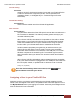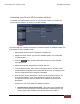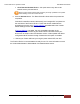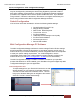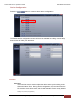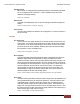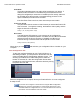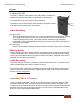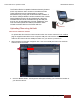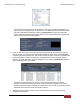User's Manual
FirstVu HD One™ Operation Guide 860-00260-00 Draft 02
Digital Ally, Inc. | Device Configuration – Mini Configuration Manager
14
Audio Mode
The audio mode determines how audio will be recorded to your device. If
enabled, audio information is recorded during the recorded event and
during the configured pre-event time. If enabled (w/o Pre-event), audio will
be recorded during the event but not recorded during pre-event. If this
option is disabled, no audio will be recorded.
If the Pre-Event Time is set for 0, there cannot be pre-event audio.
Frames Per Second
This parameter sets the number of video frames per second the FirstVu HD
One will record. The higher the setting, the better the video quality, and the
larger the size of the event files.
Settings: 5, 10, 15, 30fps [default = 30fps]
Record LED
The Red Record LED behavior on the camera can be configured to
accommodate your desired operation. If enabled, the red LED will illuminate
while the FirstVu HD One is recording. If disabled, the LED will not
illuminate during a recorded event and will operate in covert mode.
Settings: Disabled, Enabled [default]
When done, go to the tab and save your configuration file to a location on your
computer.
Save Configuration File
To save the configured settings to your FirstVu HD One or a
data storage location, you can press the Save button near the
center of the Mini Device Configuration software screen. This
will bring up the Browse for Folder dialog box to select the
location to save the file. After the configuration file has been
transferred to your FirstVu HD One, reboot the device by turning
the power OFF then ON.
After the configuration file is copied, reboot your FirstVu HD One. It is now configured
& ready for use.
If you have also configured a VuLink device using the Mini-Configuration
Manager, the necessary information to communicate with VuLink is also
contained within the configuration file. For more information about VuLink,
consult the “VuLink Installation and User Guide”.