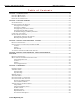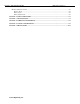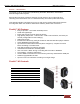User's Manual
FirstVu™ HD Operation Guide 860-00177-00 REV D
Digital Ally, Inc. | Getting Started 2-1
Section - 2 Getting Started
Software Updates
Log on to www.digitalallyinc.com/tech-support.php and register for an account to be an
authorized user. By registering you will be able to download all the latest
firmware/software updates and will be notified of future upgrades.
Battery Charging Information
The FirstVu HD should be fully charged before initial use using the AC power outlet or DC
auto adapter. With the unit powered off, charge the unit initially for 12~16 hours.
Subsequent charges should take approximately 4 hours.
Charge time is minimized when the FirstVu HD is powered off but note
the status indicators will not operate.
Charging From a Computer
Plug the USB cable into the computer’s USB port. Insert the other end of the cable into the
FirstVu USB port and the unit will begin charging.
Charging In a Vehicle
Plug the DC auto adapter into the vehicle’s 12Vdc receptacle and the
other end into the FirstVu HD USB port or charging cradle USB port; the
unit will begin charging.
In some vehicles, the 12Vdc receptacle may be controlled by the
position of the ignition switch. In such cases, the FirstVu™ HD will
only charge when the ignition switch is in the “On” position.
Charging Using an AC Power Outlet
Plug the AC power adapter into an appropriate power outlet and the USB
connector into the FirstVu USB port. The unit will begin charging.
Charging Using the Battery Charger
Remove your battery from the FirstVu HD and insert into the
supplied battery charger shown to the right (009-00008-00).
Then plug your battery charger into an available USB port on
your computer or one of the chargers pictured to the right
using the supplied USB cable. A status LED indicates the
charging mode of the battery. When the LED is green, your
battery is charged and ready for use.
FirstVu HD Charging and Battery Indicators
Charging with unit powered ’ON’
Charging in progress is shown with a solid blue status indicator.
When charging is complete the blue status indicator is not illuminated.
For more information consult Section 6.
Charging with unit powered ’OFF’
The unit may be charged via USB cable with the power switch in the OFF
position. However, no LED indicators will be present while it is charging.