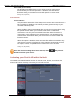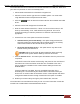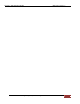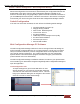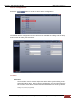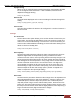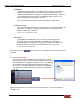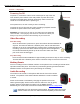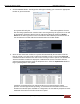User's Manual
FirstVu HD User’s Guide 860-00177-00 REV D
Digital Ally, Inc. | Operation 5-1
Section - 5 Operation
Powering On/Off
To power on, connect the camera to the camera port on top of the unit.
Then slide the power switch to the ‘ON’ position to power the unit on.
The blue and yellow LED’s will flash alternatively and the device will
vibrate once to indicate that it is powering on.
Once powered on, the unit is ready to start a recording.
To power the unit off, first stop any active recording or playback session
and slide the power switch to the ‘OFF’ position.
WARNING: The camera port can only be used with an approved Digital Ally
camera module. Never plug any other device or cable into the camera port.
Doing so may cause permanent internal damage to your FirstVu HD.
Video Recording
Start Recording
Once the FirstVu HD is powered on, press and release the Record Button at
any time. The DVR unit will emit a vibration pulse, and the red LED status
indicator on top of the camera will be lit continuously (if configured) during the
recording. If pre-event has been enabled through the device configuration,
the unit will automatically include up to 30 seconds of video and audio
prior to the event record trigger.
Stop Recording
Press and hold the Record Button for approximately 3 seconds to stop an active recording.
The DVR will emit a vibration pulse and the unit will be ready to record the next event.
Marking Events
Once a recording has been initiated, markers can be placed in the recording to indicate when
important events take place. This is done by momentarily pressing the Record button.
Additional marks can be placed at any time during the recording.
Audio Recording
The FirstVu™ HD contains a microphone built into the face of the camera
module. The position of the switch indicates whether the audio is enabled
or muted.
Audio can be muted or activated by changing the position of the mute
switch (pictured right).
Audio is active when the switch is in the up (green)
position.
Audio is muted when the switch is in the DOWN position.
Additionally, the audio mode must also be enabled within the device configuration.
Depending yon your purchased camera option, the audio switch may not be
present. In this case, the user will not have the capability to mute the audio.
Camera Port
Power
Switch