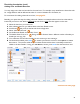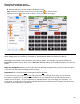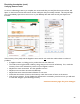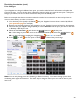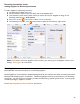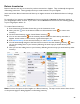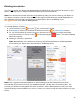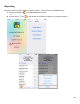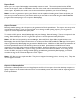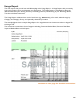User guide
97
Deleting Inventories
If you do not register your Device with BarkeepOnline, by default all of your Inventories will remain on your
Device. You may choose to delete individual Inventories (see instructions below).
Note: Your Inventories and other data will not be backed-up unless you choose to back-up your Device to
your laptop or desktop computer. Only users who have registered their Device(s) with BarkeepOnline can
take advantage of the automatic syncing feature and back-up their data to the Barkeep server.
See page 115 for more details on BarkeepOnline.
To manually delete an Inventory:
1. On the Inventory screen press the
icon on the bottom toolbar.
2. Press Delete to confirm you would like to delete the Inventory or press Cancel to keep it.
3. Or, you can also delete an Inventory from your Inventory List by swiping your finger horizontally
across the Inventory on the List screen and then pressing the
button. This will immediately
delete the Inventory.
4. Deleting an Inventory is permanent.
Note: BarkeepOnline users will have the Inventory permanently deleted from the BarkeepOnline
Account after your Device Syncs Automatically to the Barkeep server.
Note: Users registered with BarkeepOnline can take advantage of the Auto Delete feature that will
automatically remove Inventories from your iOS Device(s) after 120 days from the Inventory Date. This
prevents your Device from being filled with older Inventories. With a BarkeepOnline account, your older
Inventories always remain available on our server, so there is no reason to keep the older Inventories on your
Device.