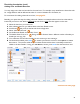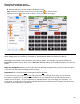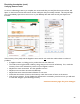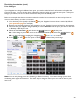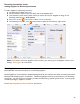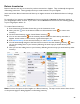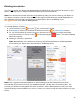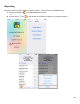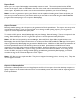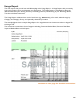User guide
95
Receiving Inventories (cont.)
Adding Suppliers to Receiving Inventories
To add a Supplier to a Receiving Inventory:
1. On the bottom toolbar press Edit.
2. On the Inventory Type screen, press Edit next to the Supplier field.
3. This activates a screen with a picker where you choose one of your Suppliers to assign to the
Receiving Inventory (e.g., Acme Liquor).
4. Press
Save to save
your choice or select Cancel to discard it.
5. The final step is to press
Save
on the bottom toolbar of the Inventory Type screen..
Note: If you need to add a new Supplier to the Inventory, you need to go to the Supplier screen in your
Settings. See page 9 for instructions.
Receiving Reports
BarkeepOnline users have the option to run a Receiving Report.
Receiving Reports can be useful for double-checking that all of your invoices have been accurately entered into
Barkeep while analyzing a Pour Cost Report. The Receiving Report is based on the data from your Receiving
Inventories. You can see how much liquor you have received during a specific period of time. You can group
the data by Category, Supplier or Invoice.
See the BarkeepOnline User Guide for instructions.