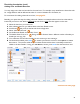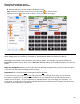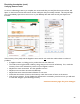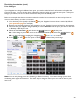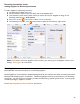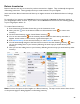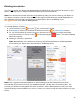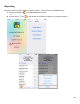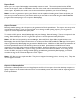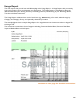User guide
94
Receiving Inventories (cont.)
Price Changes
If your Supplier has charged a different Item price, you need to edit the Item’s information and update the
price for the Item. You can do this during a Receiving Inventory when you enter the new price. If the price
change is permanent, be sure to select to make the new price the default price.
Below is an example that shows an instance where the vendor has increased for an Item and you have to
return to the Inventory to make a correction:
1. Your Inventory Cost (total) is $1,220.64 but your Supplier’s Invoice shows a total of $1,232.04
(see previous page for example).
2. Review your Receiving Inventory and compare it to your Supplier’s Invoice and look for discrepancies.
3. Discover that your Supplier charged $29.50 per case of Heineken and the price you have for the Item
in Barkeep is $27.60 per case.
4. Select the Item Heineken and choose the
button to edit the price.
4a. If the change is permanent, and it is the Item’s new default price, select the
button.
4b. An alert will appear verifying the changed price. Press “Ok” to continue.
5. Press
to save the new price or select
to discard the price change.
Note: You can only change prices in a Receiving or Return Inventory. You cannot change a price when
conducting other types of Inventories. The other way to change an Item’s price is to edit an Item in your
Item’s List.