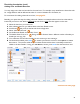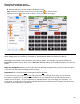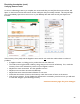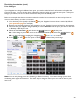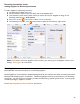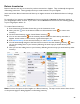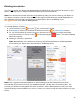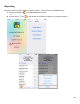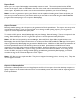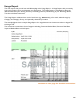User guide
92
Receiving Inventories (cont.)
Adding Case and Bottle Barcodes
9. Barkeep will take you back the Barcode Details screen.
10. Scroll down and notice there are now two barcodes for the same Item.
11. Press to Save the barcode or select Cancel to discard the changes.
Cases vs. Bottles – an important reminder!
When adding Items to an Inventory remember to switch between Bottles and Cases (see above).
BarkeepApp remembers the last Container Type used by default. For example, if you added 3 bottles of
Budweiser and then want to add 2 cases of Heineken, Barkeep will be set to add Bottles unless you switch to
Cases.
Note the exception: When you scan a Case barcode, Barkeep recognizes that you have set the barcode as
a Case barcode and will automatically switch to Cases.
Important: We recommend only scanning barcodes for full cases.
To avoid errors in your Inventory, do not add partial cases. For example, if you were to scan the Case
barcode for a partial case, say with 9 bottles instead of 12, you would have to carefully edit the entry to
indicate it was .75 Cases. Or you would have to manually edit the entry and change it to 9 bottles. It is
much better to simply switch from Cases to Bottles (shown above) and then enter 9 bottles and never enter
any Item to your Inventory as a partial case.