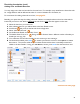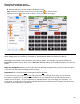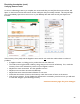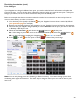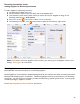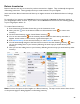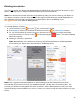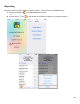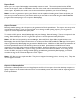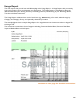User guide
91
Receiving Inventories (cont.)
Adding Case and Bottle Barcodes
You may assign more than one barcode for the same Item. For example, many manufacturers have a barcode
for a single bottle as well as different barcodes for a case of 6 bottles and 12 bottles, etc.
For instructions for adding a barcode to an Item, see page 34.
Basically, you repeat the steps for adding a barcode. Below is an example where an Item has a barcode for
bottle and you wish to now add the additional barcode for the same Item that appears on the case.
1. Select the Item from your Items List
2. After selecting the Item, you will be taken to the Item Details screen.
3. Scroll down and you’ll see the barcode for the Single Item.
4. Select “Add New Barcode.”
5. On the Barcode Details screen select “Case.”
6. The default Case Count is 12. Change the Case Count if there is different number of bottles per
bottles per case (e.g., 24).
7. You could enter the barcode manually, but let’s assume you are scanning it.
8. On the bottom toolbar press Scan to activate your Device’s camera or the Captuvo or Linea-
Pro
scanner. The scanner will be beep to indicate the barcode has been successfully scanned and
added to the Item Details. If using your iOS Device, camera, press Done after the barcode is read.
continue to next page