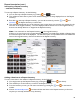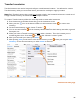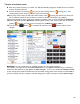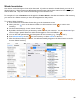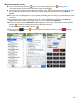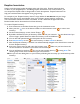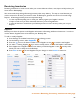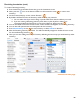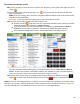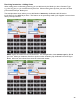User guide
86
Empties Inventories
Used to track the empty bottles (breakage) at the end of the night. Empties Inventories have
no effect on your Usage Reports. Conducting Empties Inventories is not crucial, however, you
can compare the Empties totals to Usage totals to track discrepancies. Empties Inventories can
help you track down Items that appear to be going missing.
For example, if your Empties Inventory shows 7 empty bottles of Jack Daniels and your Usage
Report shows that you’ve used 8 bottles, then you may have a missing bottle to track down.
This could indicate a bottle was stolen, miscounted, or that a bottle was dropped and broken.
Broken bottles need to be entered into a Waste Inventory.
To create a Empties Inventory:
1. Press Inventories on the Main Screen then go to the Inventories screen.
2. Next, press the
icon
on the bottom toolbar on the Inventories screen to create a new
Inventory.
3. On the Create Inventory screen, choose “Empty.”
4. By default, the Date/Time for the Inventory will be the time you created it. You can select Edit if you
wish to assign a specific Date/Time when the Inventory occurred if different.
5. You can also add optional notes and descriptions for the Inventory.
6. Press
Start Inventory to save
the new Inventory or select Cancel to discard it.
7. After the Empties Inventory is created. You will automatically navigate to the Search Items screen for
the new Empties Inventory.
8. At the top of the screen you will notice the Location menu. Make sure you have chosen the
correct Location for each Item as your add it to the Inventory.
9. You can add Items by searching. Or you can start scanning Items by pressing Scan. The
scanning steps are the same as with other types of Inventories. .
10. Now you can start adding Items to your Inventory following the same steps you would with any other
Inventory.