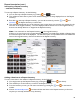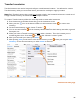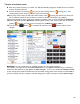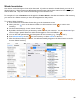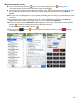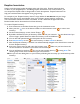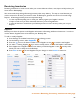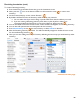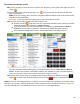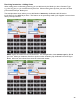User guide
84
Waste Inventories
Are used to track when liquor is lost rather than used. If product is wasted or bottles break, you must do a
Waste Inventory. Waste Inventories differentiate between liquor that has been wasted or lost versus liquor
that has been sold. They are crucial for determining an accurate Pour Cost.
For example, if a case of Budweiser was dropped in the Store Room in the afternoon before a Full Inventory,
you need to do a Waste Inventory to show what happened to that product.
To create a Waste Inventory:
1. Press Inventories on the Main Screen then go to the Inventories screen.
2. Next, press the
icon
on the bottom toolbar on the Inventories screen to create a new
Inventory.
3. On the Create Inventory screen, choose “Waste.”
4. By default, the Date/Time for the Inventory will be the time you created it. You can select Edit if you
wish to assign a specific Date/Time when the damage/loss occurred if different.
5. You can also add optional notes and descriptions for the Inventory (e.g., “Dropped case”).
6. Press
Start Inventory to save
the new Inventory or select Cancel to discard it.
7. After the Waste Inventory is created. You will automatically navigate to the Search Items screen for
the new Waste Inventory.
continue to next page