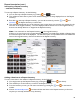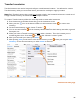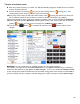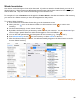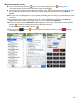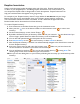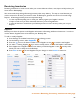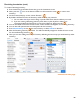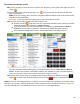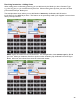User guide
82
Transfer Inventories
Transfer Inventories are used to keep track of liquor moved between Locations. You will need to create a
Transfer Inventory when you move those Items if you intend to track liquor usage by Location.
Note: Each Transfer Inventory has a single from Location, which is the Location that Items are moved out of.
A single Transfer Inventory can transfer Items to multiple Locations.
To create a Transfer Inventory follow the same steps used to create other Inventories:
1. Press Inventories on the Main Screen then go to the Inventories screen.
2. Next, press the
icon
on the bottom toolbar on the Inventories screen to create a new
Inventory.
3. On the Create Inventory screen, choose “Transfer.”
4. You can set various details for the Inventory like the Date/Time the Inventory was taken, a general
description, etc.
5. When you create a Transfer Inventory you must select a Location. This is the Location you are
transferring Items from. Press Edit to activate the “Choose a Location” picker.
6. After you have made your choice, press Save.
7. After pressing Save you will return to the Create Inventory screen where you can press Start
Inventory
to save the new Inventory or select Cancel to discard it.
continue to next page