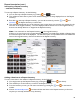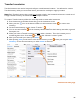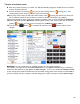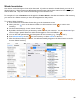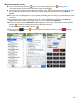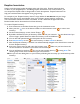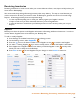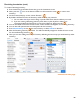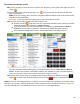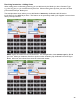User guide
81
Repeat Inventories (cont.)
Interrupting a Repeat Inventory
…and then Continuing
To interrupt a Repeat Inventory, do the following:
1. You can interrupt a Repeat Inventory by pressing the
button.
2. This will dismiss the Inventory Item screen without adding the currently displayed Item to the Repeat
Inventory.
3. Even after you interrupt a Repeat Inventory, you can still come back, press the
icon and
Continue the Repeat Inventory at a later time.
4. This will automatically take you to the Inventory Item screen where you can enter the quantity for the
next Item in the original Inventory. The Item displayed will be the first Item in the original Inventory
that was not already added to or skipped in the Repeat Inventory.
Note: You continue from the Repeat Inventory, not the original Inventory.
If there are no more Items in the original Inventory that have not already been Added or Skipped, then
the Continue option will not be displayed. The Continue option is only available if there are additional
Items in the original Inventory that can be added to the Repeat Inventory.
Adding a New Item to a Repeat Inventory
To insert a new Item in the middle of a Repeat Inventory, do the following:
1. You simply interrupt the Repeat Inventory by pressing the
button
(see above).
2. This will take you to the Inventory screen for the Repeat Inventory.
3. From the Inventory screen, you can insert new Items by pressing the
icon
on the bottom
toolbar.
4. Choose Add Items By Name and then add the new Items to the Repeat Inventory in the same
way that you normally add Items to any Inventory.