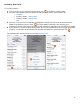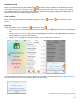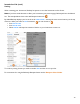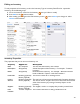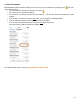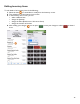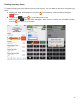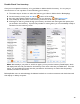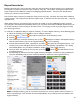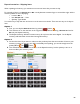User guide
72
Inventories List
When you select Inventories on the Main Screen the next screen you will see is the Inventories screen.
This is where you press the icon to start a new Inventory but it also is the screen you go to review
your existing Inventories if you need to edit Inventory details, make changes by adding and deleting Items in
the Inventory and also to delete existing Inventories.
Filter and Sort
When reviewing your Inventories, Barkeep has options to Filter and Sort the Inventories on the
Screen.
Filtering
When you select to Filter Inventories, you can choose to:
• Show Old Inventories and see Inventories that remain on your iOS Device but are more than 30 days
old.
• Show Banquet Inventories (if you have created Banquet Inventories). By default, Banquet Inventories
will be hidden from your list of Inventories.
• Select Cancel and keep the contents of the list on your Inventories screen as is.
To undo any filtering choices you need to reselect Filter and then you will see options Hide Old Inventories
and Hide Banquet Inventories if you have selected to show them.
continue to next page for sorting