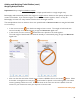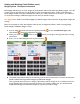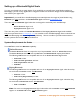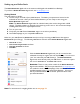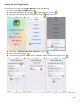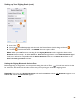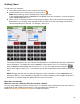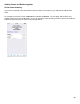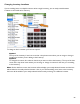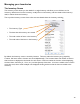User guide
70
Managing your Inventories
The Inventory Screen
The Inventory screen shows you the details for a single Inventory and allows you to add Items to the
Inventory, delete Items from the Inventory, modify Items in the Inventory, edit the details of the Inventory
itself, or delete the entire Inventory.
The top of the Inventory screen shows a few overview details about the Inventory including:
• The Inventory Type
• The date that the Inventory was created
• The total number of Items in the Inventory
• The total value of the Items in the Inventory
By default, the Inventory screen is sorted by Location. The Items within the Inventory are grouped by
Location, and Items within a Location are sorted alphabetically. The Location Name and number of Items in
that Location are displayed in the header for each section. Each Item within the Location is listed displaying
the Item Name, Item Size (1L, 12 oz., etc.), and the Quantity of that Item. If an Item is added to the Location
more than once, there will be multiple rows displayed showing each time that the Item was added to the
Inventory.