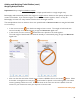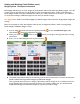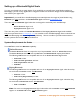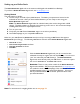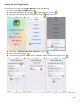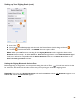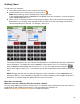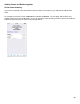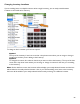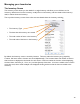User guide
67
Adding Cases
To add cases to an Inventory:
1. First select the Item that you want to add to the Inventory.
2. On the Inventory Item screen press the “Cases” button.
Note: When selecting “Cases” Barkeep shows the price per case.
In the example below a bottle of Absolut 1L costs $23.83, there are 12 bottles in a case and the price
shown is $285.96 ($23.83 x 12).
3. When “Cases” is selected, the Item size will change to display “Case of N” where N is the number of
Bottles/Cans in a Case (12). In the example shown, the name of the Item will change to include the
size of the bottles/cans in the case. For example, “Case of 12”
The number of bottles/cans in a case will automatically default to the Default Case Size that is specified on
the Item Definition. The default case size for Absolut 1 Liter bottles is set to 12, so when you choose
Cases of Absolut it automatically sets the case size to 12. You can modify this by pressing the
button to the right of “Case of 12.” This will allow you to edit the field with a new number of bottles per
case.
Note: Changing the case size here will only change the number of bottles in a case of Absolut for this
particular Inventory. If you would like to change the case size permanently so that it applies to all future
Inventories, you should change the default case size on the Item screen.
More than one barcode
What if a case has a different UPC barcode than a bottle?
You may assign different barcodes for the same Item. For example, many manufacturers have a barcode for a
single bottle as well as different barcodes for a case of 6 bottles and 12 bottles, etc.
See the Receiving Inventories Section for specific instructions.