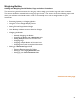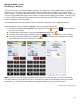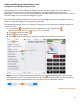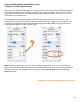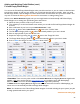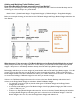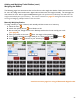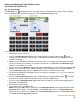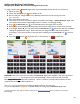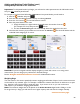User guide
60
Adding and Weighing Partial Bottles (cont.)
Adding Multiple Entries for the same Item
Important: To add partial bottles by Weight, you will need to make separate entries for full bottles and an
entry for each individual partial bottle.
For example, if you have three full bottles of Absolut and one partial bottle, you will need to:
1. Add the 3 Bottles and press
.
2. And then add the individual partial bottle by re-selecting Absolut.
3. Press the “Wt” button on the Unit Selection control.
4. Place the partial bottle on the scale.
a. Weigh the bottle on a digital scale and manually enter the number of ounces
(For example, 55.12 oz) and press the
button.
b. Or have the Bluetooth digital scale automatically detect the weight from the scale.
5. Note that the Inventory now includes two Item entries for Absolut. The three full bottles and the
individual bottle weighing 55.12 ounces.
Reminder: If you have a digital scale that displays weights in pounds and ounces or are using metric
measurement, you can change your preferences in General Settings.
See the Weights and Measurements Section for additional information.
Weighing Kegs
The instructions in this section specifically mention weighing partial bottles of liquor, but the same instructions
can be used for any container type. For example, it is difficult to estimate the amount of draft beer in an open
keg. Many bars use a freight scale to weigh their kegs. If you choose to do so, you can use the same
instructions as you would for weighing partial bottles.
Note: The maximum weight that can be placed on the Reflex Bluetooth digital scale is 5000g or 10 lbs.
For larger Items (i.e. Kegs) you will need to use a higher capacity scale and enter the weight manually.
continue to next page