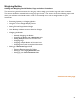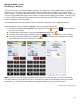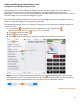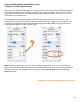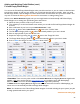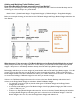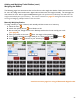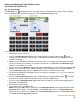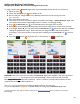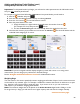User guide
59
Adding and Weighing Partial Bottles
Weighing the Bottles with a Bluetooth Digital Scale (cont.)
To weigh a bottle with a Bluetooth digital scale* and automatically add the amount to an Inventory:
1. Select the Item.
2. Switch the quantity format from Bottles to Wt.
3. Be sure that your Weight Format set in Barkeep matches the format used by your scale
(see page 8).
4. Place your bottle on the scale.
5. Wait a few seconds for the scale to register the partial bottle weight. Reflex Bluetooth digital scale,
users should wait until the weight display shows a constant, non-changing reading.
6. Press the Bluetooth icon
to automatically detect the weight from the scale.
7. BarkeepApp will automatically fill the quantity field with the weight that it receives from the scale.
8. If the weight displays 0, you may have pressed the Bluetooth icon
before the scale had completed
reading the partial bottle weight. Please verify that the weight has been read correctly before
proceeding. If you place a bottle on the scale and it reads 0, press the Bluetooth icon
a second
time.
9. Press the
button to add the Item to the Inventory or
to discard it.
Reminder: There are many other models of the Bluetooth digital scales available. Only those purchased
from barkeepapp.com are certified to work with BarkeepApp. Other models will not work with
BarkeepApp and are not supported by Barkeep. We are not able to provide assistance with or answer
questions about scales purchased elsewhere.
The next page has instructions for adding multiple entries for the same Item.
Or you can skip ahead to page 63 for specific details on setting up your Bluetooth digital scale.
* These instructions only apply to scales purchased from barkeepapp.com that are certified to work with
BarkeepApp.