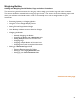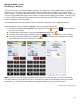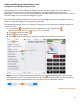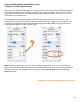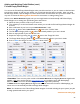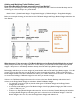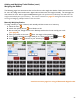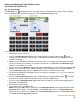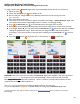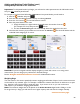User guide
58
Adding and Weighing Partial Bottles (cont.)
with a Bluetooth Digital Scale
Are you connected?
The Bluetooth icon
will appear next to the weight fields on the Inventory Item Entry screen to indicate
that your iOS Device is communicating with your approved Bluetooth digital scale.
If you cannot see the Bluetooth icon:
• Make sure that your scale is on.
• Next to the Reflex Bluetooth digital scale’s weight display is a battery indicator light. Green
indicates the built-in battery is fully charged. Red indicates the built-in battery charging process has
not been completed.
• Make sure your iOS Device and scale are near each other. For example, if you leave the area where
you are conducting your Inventory, it may take a moment for your iOS Device and Bluetooth digital
scale to reconnect after you return.
• You can only use your Bluetooth digital scale with one iOS Device at a time. Check that another iOS
Device is not connected to your scale (for example, if you are taking Inventory with your iPad and
using the Bluetooth digital scale, your iPhone cannot also be connected to your scale.
• Verify that the iOS Device and digital scale you are using are compatible. See page 6 for details on
equipment requirements.
• Next to the Reflex Bluetooth digital scale’s weight display is a wireless indicator light.
The light
indicates if the scale is wirelessly connected to any computer or iOS Device.
• If you are using a Digitag Bluetooth digital scale, make sure that your scale has been registered and
paired with your iOS Device.
• Exit and restart BarkeepApp
• Turn off and restart your iOS Device.
Note: When your iOS Device is searching for the Digitag Bluetooth scale it might also detect other
Bluetooth devices nearby. An older iPhone or iPod Touch might detect a new Reflex Bluetooth
digital scale, but it will not be compatible with the Reflex Bluetooth unless it is an iPhone 4S and later
or an iPod Touch 5th generation and later.
continue to next page