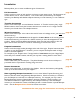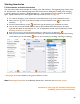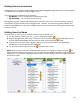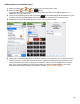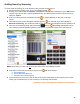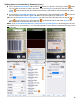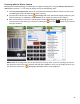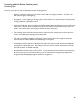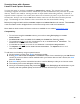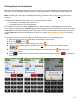User guide
50
Pricing Items in Inventories
Every time that BarkeepApp calculates the cost of a product, it uses the default Item price specified at the
Item level. You can override the price of an Item as you add the Item to a Receiving or Return Inventory.
Note: The Item price can only be modified in a Receiving or Return Inventory but not any other type of
Inventory.
In Usage Reports, Barkeep determines the cost of an Item based on either:
• The amount you actually paid for the Item, or
• The default Item Price you set in Barkeep.
For example, if you have 21 bottles of Absolut in your Starting Inventory, BarkeepApp will look at the 21
most recently received bottles of Absolut (based on Receiving Inventories). The actual cost of the 21 bottles
of Absolut is calculated based on the price that you set in the most recent Receiving Inventories where you
received Absolut instead of the default price for the Item. See the Usage Reports Section for further
details.
To override the price of an Item in a Return or Receiving Inventory, do the following steps:
1. After choosing an Item, you will be taken to the Inventory Item screen.
2. Press the
button.
3. Delete the existing price before entering a new price.
4. The price change will only be for this Item in this one Inventory, unless you decide to select
.
5. If you select to make the new price the default price, an alert will pop-up that asks you to
confirm your choice.
6. Press
to add the Item to your Inventory and save the new price or select
to discard the
price change.