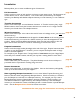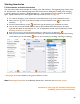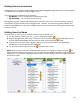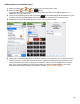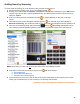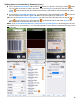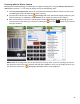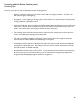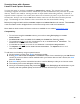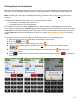User guide
49
Scanning Items with a Scanner
Linea-Pro and Captuvo Scanners
You have the option to purchase a Linea Pro or Captuvo laser scanner. The scanners have a cradle
containing a magnetic card reader and laser scanner that you slide an iOS Device into (see below for specific
devices). Scanners are useful for scanning barcodes on liquor bottles when taking inventory. However, a
separate scanner is optional. You can also enter Items into an Inventory by name, so you don't have to scan
the barcodes. And you can use your iOS Device's built-in camera to scan barcodes on bottles (see next
page). The advantage of a laser scanner is that it scans faster than the camera-based scanning.
Barkeep has integrated with both the Linea-Pro, Captuvo and Infinea Tab barcode scanners. The Linea-Pro
is the same Device used in all Apple Stores to scan Items and process credit card transactions.
More details on both scanners and how to order it are available on our website barkeepapp.com.
Compatibility:
• To scan Items using the Linea-Pro scanner, you must be running BarkeepApp on an iPod
Touch
, iPhone.
• An Infinea Tab scanner is available for the iPad (see the iPad User Guide for details).
• The Linea Pro v4 only works with the iPhone 4 or 4s, or an iPod Touch 4
th
Generation. The
Linea Pro will not work with earlier models.
• A Linea Pro v5 will only work with the new iPhone 5 or iPod Touch 5th generation.
• The Captuvo only works with an iPod Touch 4
th
Generation. The Captuvo will not work
with earlier models.
To add Items to an Inventory using an optional scanner:
1. On the Inventory screen, press Scan in the bottom toolbar.
2. Pressing Scan will activate the Captuvo or Linea-Pro scanner if one is attached (or your iOS Device’s
camera). If you do not have a scanner attached and/or your Device does not have a camera, the Scan
feature is disabled.
3. Press Done after you have scanned the barcode
or wait for Barkeep to take you to the next screen.
4. The Inventory Item screen will appear, add the quantity.
5. Once you’ve entered a quantity and pressed the
button,
BarkeepApp will add the Item to your
Inventory with the specified quantity at the chosen Location and return you to the Items list.