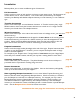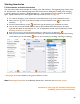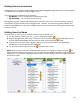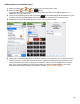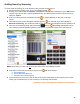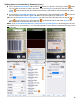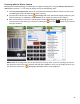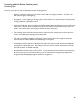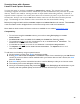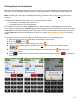User guide
47
Scanning with the iPhone Camera
Barkeep has licensed technology from Red Laser to support scanning Items using the iPhone, iPod Touch or
iPad’s
built-in cameras. To scan with you built-in camera do the following steps:
1. Hold the iPhone/iPod Touch camera up to the barcode until the barcode is centered on the screen,
and holding the Device still while the barcode is scanned.
2. Once the barcode has been scanned, BarkeepApp will match the barcode against products in your
Device's Items List or in Barkeep's online database, if no matches are found on your Device.
3. After the barcode is scanned and a matching Item is found, BarkeepApp will automatically go to the
Inventory Item screen where you can enter a quantity and press the
button to put the Item
into your Inventory.
Note: While in scanning mode, you can also search for Items by name. If you are scanning a lot of Items
into Inventory and come across a particular barcode that is difficult to scan, you can simply search for it in
the “Find Item” search box. BarkeepApp will display the list of matching Items.