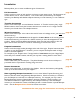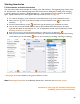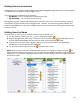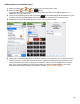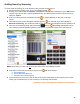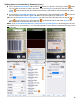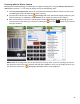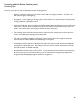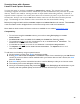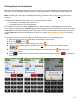User guide
46
Adding Items to Inventories by Scanning (cont.)
8. If you choose Search Barkeep and the Item is not found, you will see a new pop-up screen
where
you can make the choice to create a new Item. If you choose Yes, you will see a new Item Details
screen
that has the barcode, but without other details. Add details to the Item before you select
Save.
9. If you choose Create New Item Manually, you will also see a new Item Details screen
that has the
barcode without other details. Again, add details to the Item before you select Save.
10. If you choose Add Barcode to Existing Item, you will see an Items list where you can search
or
scroll
for the correct Item. Select the Item
to add the barcode to and select Save on the
Barcode details to add the barcode to the Item.
Note: If you Create New Item Manually or Add Barcode to Existing Item to an existing Item, this will
not add the Item to your Inventory. You now will still need to rescan the Item and follow the steps on the
previous page.