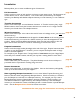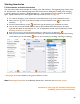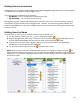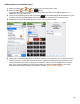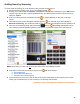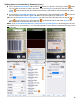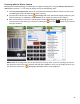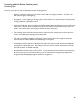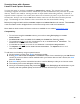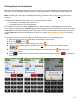User guide
45
Adding Items by Scanning
To enter Items by scanning, go to the Inventory that you want to add Items to.
1. On the Inventory screen, press Scan in the bottom toolbar.
2. Pressing Scan will activate the Captuvo or Linea-Pro scanner if one is attached, or your iOS Device’s
camera. If you do not have a scanner attached and/or your Device does not have a camera, the Scan
feature is disabled.
3. Press Done after you have scanned the barcode
or wait for Barkeep to take you to the next
screen.
4. The Inventory Item screen will appear, add the quantity.
For example, if you had 6 bottles of
Banrock Chardonnay, you would only need to scan one bottle and could then enter the quantity as 6.
5. Once you’ve entered a quantity and pressed the
button,
BarkeepApp will add the Item to
your Inventory with the specified quantity at the chosen Location and return you to the Items list.
Note: Some Items you scan may not be in your Items list in Your Barkeep account.
6. If the Item is not found you will see a pop-up menu
with three choices:
a. Search Barkeep
b. Create New Item Manually
c. Add Barcode to Existing Item
7. If you choose Search Barkeep and the Item is found you will be taken to the Inventory Item screen
where you can add the Item to your Inventory as in the steps shown above.
continue to the next page for additional instructions