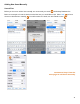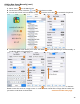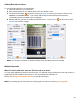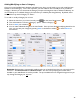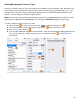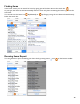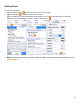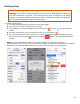User guide
40
Deleting Items
Please read this page before deleting any Items.
Warning: If you choose to delete an Item from your Items List, BarkeepApp will remove the
Item and all references to that Item. This means that if you have used the Item in an existing
Inventory, the Item will be deleted from that Inventory. So please be careful when deleting an
Item to avoid unexpectedly altering an existing Inventory.
To delete an existing Item:
1. You begin by finding the Item as shown on the previous pages.
2. Press the Item you wish to delete on the Items List.
3. This will take you to the Item Details screen where you can press the
icon on the bottom
toolbar.
4. An action menu will ask you to verify that you want to Delete the Item.
5. Or, you can also delete an Item from your Items List by swiping your finger horizontally across the
Item on the Items List screen and then pressing the
button. This will immediately delete
the Item.
Note: If you have inadvertently deleted an Item you will have to re-add to your Items List
(see the Adding New Items Section of this User Guide). But remember, if that Item was in existing
Inventories, it not automatically be added back into the Inventories when you re-add the Item.