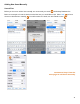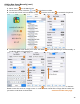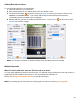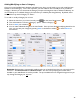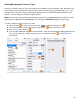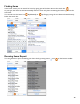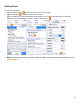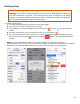User guide
35
Adding/Modifying an Item’s Category
Once you’ve searched Barkeep’s database and added a new Item, you will need to go in and modify the Item
Details to set the Category. This is also required if you have added an Item manually and not yet added a
Category. Because you can customize the Category Groups and Categories that are defined in Barkeep, we
do not attempt to set a default Category for Items that you added by Searching Barkeep. By default, these
Items will show up with a Category of “None.”
To an add or modify a Category for an Item:
1. Select the Item from your Items List and press on the Items Detail screen.
2. This will activate the “Choose a Category” picker. Select a Category.
3. Press to Save your selection.
4. You can make additional changes to the Item Details. Once you have finished modifying details for the
Item, you can save your changes by pressing Save on the bottom toolbar or select Cancel to
discard them.
Reminder: BarkeepApp is automatically installed with a set of standard Items that are commonly used in
most bars – like Absolut Vodka and Budweiser Beer. We start out by keeping the number that is
installed on your iOS Device as small as possible. The pre-installed Items are assigned Categories but you
may change the Category for any Item.