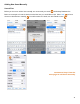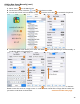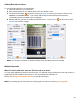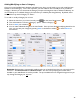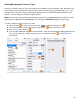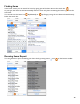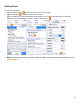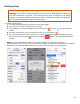User guide
34
Adding Barcodes to Items
To scan and add a barcode to an existing Item:
1. Select the Item from your Items List.
2. After selecting the Item, you will be taken to the Item Details screen.
3. On the bottom toolbar of the Item screen press Scan to activate your Device’s camera or the
Captuvo or Linea-Pro scanner. The scanner will be beep to indicate the barcode has been
successfully scanned and added to the Item Details.
4. Barkeep will take you back to the Barcode Details screen. Press to Save the barcode or select
Cancel to discard the changes.
Note: You can also scroll down in the Item Details screen and add the barcode manually.
Multiple Barcodes
What if I need to add more than one UPC barcode to an Item?
You may assign different barcodes for the same Item. For example, many manufacturers have a barcode for a
single bottle as well as different barcodes for a case of 6 bottles and 12 bottles, etc.
See the Receiving Inventories Section for specific instructions.
Note: For scanning tips and instructions for scanning Items to add to an Inventory see page 48.