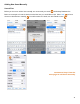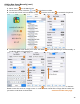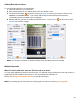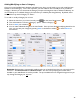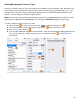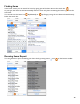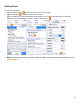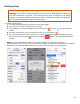User guide
32
Adding New Items Manually (cont.)
To add an Item manually:
1. Select “Items” on the Main Screen.
2. On the Items screen, select the
icon
in the bottom toolbar.
3. You will see a blank, new Item Details screen. Press the name field to activate the keyboard.
4. The Item Details screen allows you to enter the details for a new Item that you create manually, or
modify the details of an existing Item.
Note: that the Item Details screen SCROLLS down. There is more data to be entered on the Item
Details screen than can fit on a single screen. In order to enter the Full Wt or Empty Wt for bottles, etc.
you need to scroll down to these fields.
continue to the next page