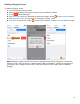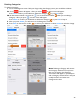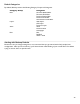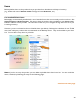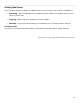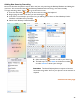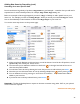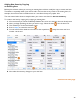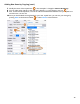User guide
27
Adding New Items by Searching (cont.)
Searching for a more specific Item
Some brands have a large family of products, Skyy Vodka is a good example – remember that you will need a
separate Item for each individual product, for example, Skyy Vodka, Skyy Cherry, etc.
Below is an example of what might happen if you search “Skyy” in Barkeep to add a specific Item to your
Items List. For example you want to add Skyy Ginger. When you search you would find Skyy but would
have to Search Barkeep’s Online Database to find and add Skyy Ginger to your Items List.
You use the same steps shown on the previous page.
1. When using Search Barkeep to add new Items, you will be shown a list of the first 50 products, sorted
alphabetically, that contain your search words.
2. The Items that you’ve selected to add have a check mark on the right hand side of the row to
show that they will be added.
3. You add Items from this list by selecting the Items that you want to add and then press Save.
4. Note that you can add several Items at once by selecting multiple Items before pressing Save.
5. You can deselect an Item by pressing it a second time to uncheck it. Only checked Items will be
added to your Items list.
6. If you decide not to add any selected Items, press Cancel.
Reminder: The Search Barkeep feature requires an Internet connection using either Wi-Fi or your phone’s
carrier network is required.
continue to next page