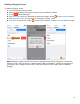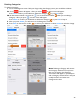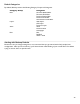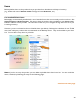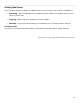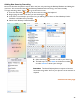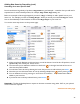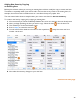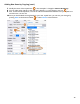User guide
22
Deleting Categories
To delete a Category:
1. Go to the Categories screen. Slide your finger along the Category name you would like to delete.
2a. A red
button will appear. After you select
an action menu will appear.
Press Yes to confirm you would like to delete the Category or press No keep it.
2b.
An alternative method is to press the
icon on the bottom toolbar while you are editing a
Category. After you press
,
an action menu will appear.
Press Delere to confirm you would like to delete the Category or press No to keep it
3. After you press Delete, you will return to the Categories screen.
4. Press Save on the bottom toolbar to confirm your deletion or select Cancel to undo the change.
Note: Deleting a Category will remove
the Category selection from any Items
that are currently in this Category.
These Items will appear in your Reports
with a Category named “None” until you
modify the Items and select new
Categories for them.