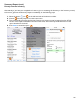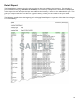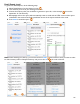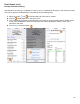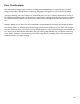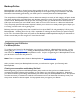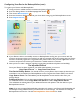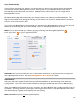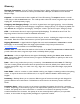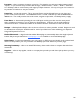User guide
117
Sync Automatically
Once you have registered your Devices, any changes that you make on your Devices will be automatically
synchronized with your BarkeepOnline account. And any data on your BarkeepOnline account will be
automatically synchronized with your Devices. Multiple Devices can be kept in sync via a single shared
BarkeepOnline account.
By default, BarkeepApp will automatically sync changes between your Device(s) and BarkeepOnline. This
happens automatically in the background as long as your Device is on and has a reliable network connection
and your account info remains valid.
If you don’t want BarkeepApp to automatically sync data with your BarkeepOnline account, you can turn this
feature off by deselecting the “Sync Automatically” option on the BarkeepOnline Set-up screen.
Note: You can also manually sync a Device by going to Settings and selecting BarkeepOnline.
Press “Sync Now”
to sync a registered Device.
Reminder: We recommend that you turn on Auto Delete Inventories on any Devices that are registered
with a BarkeepOnline account. See the BarkeepOnline User Guide for details.
Data Backup
Only users who have registered their Device(s) with BarkeepOnline can take advantage of the automatic
syncing feature. This is the recommended method for backing up the Barkeep data on your iOS Device(s).
When your iOS Device is backed up to your computer, your latest Barkeep data is usually included as part of
the backup. Accessing that data would require restoring the entire Device. Only BarkeepOnline Users have
their data backed up regularly and frequently with auto syncing.
Note: iCloud Backup does not back up Barkeep data.