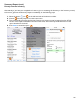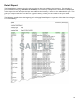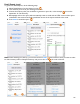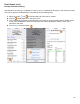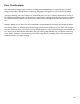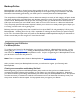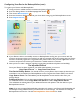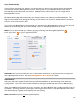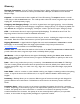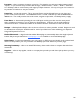User guide
116
Configuring Your Device for BarkeepOnline (cont.)
To register your Device with BarkeepOnline:
1. Verify you have a reliable network connection and plenty of battery life.
2. Press the Settings button on the BarkeepApp Main Screen.
3. Then choose BarkeepOnline.
4. Enter the Username and Password that you chose when setting up your BarkeepOnline account.
5. Press Register Device.
6. If your Device is able to successfully connect to BarkeepOnline and log into your account with the
username and password that you provided, you will be presented with an alert stating that your Device
has been successfully registered. If registration fails, please confirm that you have supplied the correct
username and password, and that your Device has a reliable network connection.
7. Next you have to make a decision regarding copying data (see below and please read carefully)
The Important Choice!
Once your Device has been registered, you will be asked whether you want to:
Copy Data to Server or Copy Data From Server
First Device/Primary Device: You should choose a primary Device that contains the data that you
would like to use to initialize your BarkeepOnline account. Register that Device FIRST, and choose
Copy Data to Server. This will initialize your BarkeepOnline account with the data from your
primary Device.
Additional Devices: You can then register additional Devices with your BarkeepOnline account.
For additional Devices, choose Copy Data From Server and NOT Copy Data to Server.
This will delete the existing data on your additional Devices and replace it with the data from your
BarkeepOnline account.
Note: If you are an existing BarkeepOnline subscriber and register a new Device with BarkeepApp 4.2
and attempt to Copy Data to Server, you will receive an error message. You will have to reset your
BarkeepOnline account first. See the BarkeepOnline User Guide for details.