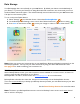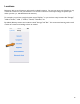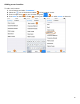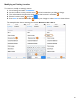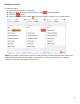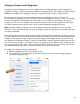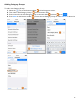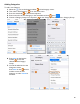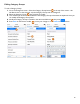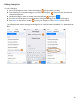User guide
11
Data Storage
Your BarkeepApp data is stored locally on your iOS Device. By default your data is stored indefinitely on
your Device. To prevent your Device from being filled with older inventories, we recommend you turn on
the Auto Delete Inventories option. This will automatically remove Inventories from your iOS Device after
120 days from the Inventory Date.
To turn on the Auto Delete feature:
1. Select "Settings" from the Main Screen. Next select BarkeepOnline.
2. On the BarkeepOnline Settings screen, switch “Auto Delete Inventories” to the on setting.
3. Press Save on the bottom toolbar to save your changes or select
to Cancel discard them.
Note: When you review your Inventories list on your iOS Device, Barkeep will display Inventories from the
last 30 days by default. You may see your older Inventories by using the “Show Old Inventories” filter.
See page 72 for details on filtering your Inventories List.
With BarkeepOnline
With a BarkeepOnline account, your older Inventories remain available on our secure server, so there is no
reason to keep the older Inventories on your Device.
BarkeepOnline is an add-on, hosted service see barkeepapp.com for more information.
BarkeepOnline subscribers also have their data synced automatically to their BarkeepOnline Account.
This is the recommended way to backup your Barkeep data and provides you with added security if your iOS
Device is ever lost or stolen.
See the Data Backup Section for more information.
Note: The data in your BarkeepOnline account is stored on Barkeep's secure servers and is never shared
with or sold to a third party.