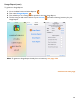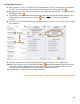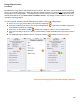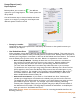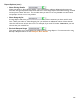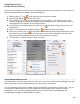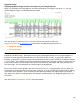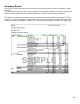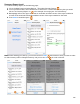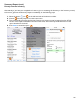User guide
109
Summary Report (cont.)
To create a Summary Report, do the following steps:
1. Go to the Main Screen and select Reports. Then select Summary Report.
2. You are presented with a list of Inventories to choose from. Choose the Inventory that you would
like to run a Summary Report on. In this example, choose the June 14
th
Full Inventory.
3. BarkeepApp will run the report and create an email with an HTML version of the report included in
the text of the email and an Excel Spreadsheet version of the report attached to the email.
4. Press Send to email the report.
Note: When selecting an Inventory, you can first choose to Filter the Inventories list if you want to select
an older Inventory and/or a Banquet Inventory and you can also Sort the order of the list.