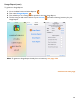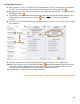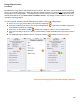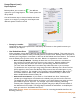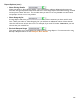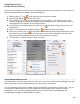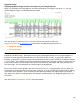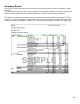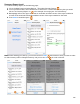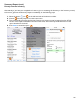User guide
106
Usage Report (cont.)
Directly from the Inventory
If you have just completed an Inventory (or are reviewing the Inventory in the Inventory screen) and want to
generate the Usage Report immediately, do the following steps:
1. Select the Action icon on the left hand side of the bottom toolbar.
2. Choose Usage Report from the action menu.
3. This will take you to a settings screen specific for this Usage Report. The Inventory that you are
creating a Usage Report from will automatically be your Ending Inventory. Note that this Inventory
already appears as the selection for the Ending Inventory.
4. The next step you will need to take is to press Choose and select a Starting Inventory for your
Usage Report.
5. Next you can choose any of the Report Options explained on the previous pages.
6. When you press Run Report on the bottom toolbar, Barkeep automatically generates the report
and creates an email containing both an HTML version of the report embedded in the text of the
email, and an Excel spreadsheet version of the report attached to the email.
7. The final step is to send the email to deliver the report.
Usage Reports and Pour Cost
The Usage Report is useful in determining your Pour Cost. Pour Cost is determined by dividing the cost of all
liquor used (totals from your Usage Report) by your sales over the same period.
You can calculate your Pour Cost manually using the Usage Report to determine your liquor costs. Or you
can subscribe to BarkeepOnline to receive complete Pour Cost Analysis, Sales Tracking, and Order
Management. If you subscribe to BarkeepOnline, all of your Inventory data from BarkeepApp will
automatically be uploaded to BarkeepOnline for analysis.