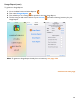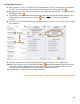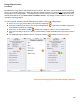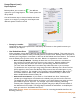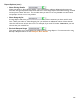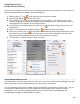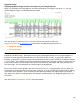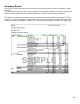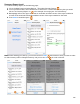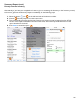User guide
103
Usage Report (cont.)
Locations
By default your Usage Report will include all your Locations. But there may be situations where you wish to
focus in on a specific Location(s). When you choose a specific Location or Locations only those selected will
be included in your Usage Report. The example below shows selections where your Usage Report will only
include information from your Store Room and Walk-in Cooler. Any activity in other Locations will not be
included in the Usage Report.
To choose specific Locations take the following steps before running your Usage Report:
1. Press Choose if you wish to filter your report by Location(s).
2. Press the Location(s) you wish to use for your Usage Report. If you make a mistake, simply press
the checked Location(s) to unselect it.
3. Press Save on the bottom toolbar to save your changes or select
to Cancel discard them.
4. Now you are ready to press Run Report on the bottom toolbar and follow the steps on the previous
page.
5. For additional Report Options, such as “Group by Location” continue to the next page.
continue to next page for additional Report Options