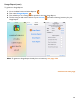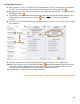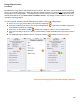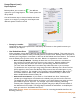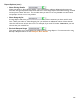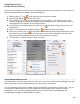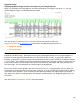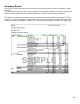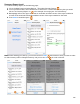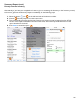User guide
102
Usage Report (cont.)
5. After you press Choose, you will see a list of Full Inventories. Press on the Inventory you would like
to select. In this example choose the May 28
th
Full Inventory as the Starting Inventory.
6. Barkeep will return you to the screen where you now repeat the steps to press Choose, this time for
an Ending Inventory.
7. This takes you to a list of Full Inventories that were taken after the May 28
th
Starting Inventory. The
Ending Inventory can be chosen from this list. Select the June 9
th
Inventory as the Ending
Inventory.
8. You will now see the selected Starting and Ending Inventories. Re-press Choose if you wish to change
your selections.
9. Once you have chosen a Starting and Ending Inventory you are ready to run a Usage Report.
10. When you press Run Report on the bottom toolbar, Barkeep automatically generates the report
and creates an email containing both an HTML version of the report embedded in the text of the
email, and an Excel spreadsheet version of the report attached to the email.
11. The final step is to send the email to deliver the report.
continue to next page for choosing Locations and other options