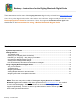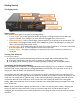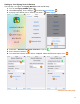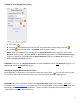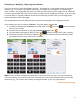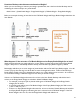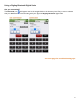User guide
5
Setting up Your Digitag Scale (cont.)
7. Press “Pair”
8. Once you've paired BarkeepApp with the scale, the Device Status should change to Paired.
9. The PIN should be left blank – the XHBMS does not require a PIN.
Note: When your iOS Device is searching for the Digitag Bluetooth scale it might also detect other
Bluetooth devices nearby. An older iPhone or iPod Touch might detect a new Reflex Bluetooth digital
scale, but it will not be compatible with the Reflex Bluetooth unless it is an iPhone 4S and later or an
iPod Touch 5th generation and later.
Reminder: You must use a Digitag Bluetooth scale with a Linea-Pro scanner with Bluetooth support or an
Infinea Tab scanner with Bluetooth support.
Setting the Digitag Bluetooth Scale to Zero
Before beginning to weigh Items, we recommend setting the scale to Zero.
You will not need to do this
for each Item, but should set the scale to Zero every time you begin a session of weighing Items.
Reminder: There are many other models of the Digitag Bluetooth digital scales available. Only those
purchased from barkeepapp.com are certified to work with BarkeepApp. Other models will not work with
BarkeepApp and are not supported by Barkeep. We are not able to provide assistance with or answer
questions about scales purchased elsewhere.