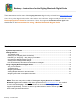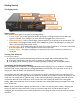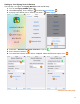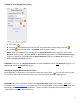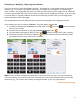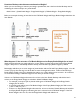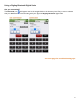User guide
10
Troubleshooting
If you cannot see the Bluetooth icon
in the BarkeepApp:
• Make sure that your scale is on.
• On the front side of the scale, there is a plug icon
with a power light display above it. A green
light indicates the scale is successfully plugged in.
• There is a light panel on the front side of the scale with a Bluetooth
icon, power icon and battery icon.
• A blue light above the Bluetooth icon indicates if the scale is wirelessly connected to any computer or
iOS Device.
• A green light above the battery icon indicates the built-in battery is fully charged.
• Make sure your iOS Device and scale are near each other. For example, if you leave the area where
you are conducting your Inventory, it may take a moment for your iOS Device and Digitag Bluetooth
digital scale to reconnect after you return.
• You can only use your Digitag Bluetooth digital scale with one iOS Device at a time. Check that
another iOS Device is not connected to your scale. For example, if you are taking Inventory with
your iPad and using the Digitag Bluetooth digital scale, your iPhone cannot also be connected to
your scale.
• Verify that your iOS Device is connected to a Linea-Pro scanner with Bluetooth support or an
Infinea Tab scanner with Bluetooth support. It is possible to slide the Device into a scanner but not
make a complete the connection.
• Verify that the scanner you are usaing (Linea-Pro or Infinea Tab) has a battery charge.
• Verify that the iOS Device and digital scale you are using are compatible.
See page 2 for System Requirements.
• Exit and restart BarkeepApp
• Turn off and restart your iOS Device.
Reminder: To use the Digitag Bluetooth digital scale a Linea-Pro scanner with Bluetooth support or an
Infinea Tab scanner with Bluetooth support is required.
continue to next page