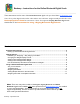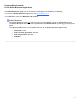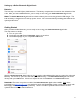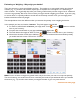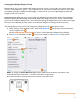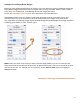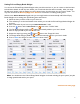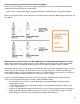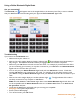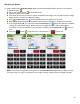User guide
9
Using a Reflex Bluetooth Digital Scale
Are you connected?
The Bluetooth icon
will appear next to the weight fields on the Inventory Item Entry screen to indicate
that your iOS Device is communicating with your approved Reflex Bluetooth digital scale.
Troubleshooting
If you cannot see the Bluetooth icon:
• Make sure that your scale is on.
• Next to the scale’s weight display is a battery indicator light. Green indicates the built-in battery is
fully charged. Red indicates the built-in battery charging process has not been completed.
• Make sure your iOS Device and scale are near each other. For example, if you leave the area where
you are conducting your Inventory, it may take a moment for your iOS Device and Reflex Bluetooth
digital scale to reconnect after you return.
• You can only use your Reflex Bluetooth digital scale with one iOS Device at a time. Check that
another iOS Device is not connected to your scale. For example, if you are taking Inventory with
your iPad and using the Reflex Bluetooth digital scale, your iPhone cannot also be connected to your
scale.
• Next to the scale’s weight display is a wireless indicator light.
The light indicates if the scale is
wirelessly connected to any computer or iOS Device.
Note: An older iPhone or iPod Touch might detect a new Reflex Bluetooth digital scale, but it will
not be compatible with the Reflex Bluetooth unless it is an iPhone 4S and later or an iPod Touch
5th generation and later.
• Verify that the iOS Device and digital scale you are using are compatible.
See page 2 for System Requirements.
• Exit and restart BarkeepApp
• Turn off and restart your iOS Device.
continue to next page