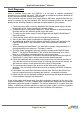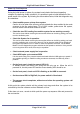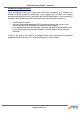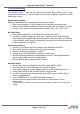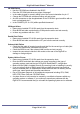Specifications
DigiPoS Retail Blade
™
Manual
Input / Output Port Testing
Before removing or re-inserting any of the connectors on the rear of the DigiPoS,
the system must be powered down. Failure to do this may result in severe damage
not only to the equipment, but also to the individual undertaking the work.
Significant electrical voltages can be exposed when a connector is removed and
the system powered up or in a standby state.
Please use extreme caution
PS/2 Keyboard Port
If a fault is suspected with the keyboard port, first remove all devices connected to this
port including barcode scanners and programmable keyboards. Also remove any
adapters, gender changers or extension cables. Once this is done, attach a standard PS/2
keyboard that is a known good unit directly into the DigiPoS Retail Blade™ and boot the
system into the DigiPoS diagnostics program.
If the keyboard works correctly, the problem may be with one of the devices disconnected
in order to run this test effectively. Add each of the devices one at a time until the fault re-
occurs which will indicate where the problem is.
If the keyboard port does not work correctly, the unit will have to be returned to DigiPoS
Systems for further fault analysis.
PS/2 Mouse Port
The only diagnosis available with this port is to try another mouse with a known good unit.
If this proves unsuccessful, the DigiPoS Retail Blade™ unit will have to be returned to
DigiPoS Systems for further investigation.
COM Ports
Should a loop back test be run on a DigiPoS Retail Blade™, failure of this test does not
indicate a failure with the COM port. As the DigiPoS Retail Blade™ is able to supply
power, via the 9
th
pin, to peripheral devices; normal loop back testing will fail if a voltage is
selected on that port. This is because standard loop back testing utilises Pin 9 in its
standard form as the ring indicator in part of the test.
The most appropriate way of testing a COM port is with a peripheral PoS device and
utilizing the DigiPoS diagnostics. As an example, when using an Epson TM-T88III, the
diagnostics will detect the presence of the COM port and also the presence of the printer if
it has been connected correctly. This proves the COM port and the associated cabling is
working correctly. It should also help to diagnose any orientation problems such as COM 1
& 2 being reversed, as the diagnostics will state where it has found the device.
VGA Port
Unless you have specialist equipment, the only way to test the output of the VGA port is to
connect a different monitor to the DigiPoS Retail Blade™ to see if it rectifies the problem.
If it does not, please go to the next chapter in this guide.
Page 93 of 103