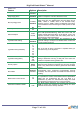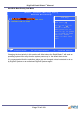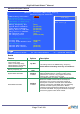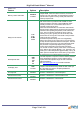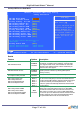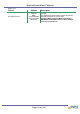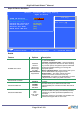Specifications
DigiPoS Retail Blade
™
Manual
Super IO Device Sub Menu
Phoenix – AwardBIOS CMOS Setup Utility
Super IO Device
Item Help
POWER ON Function [BUTTON ONLY]
x KB Power ON Password Enter
x Hot Key Power ON Ctrl-F1
Onboard FDC Controller [Disabled]
Onboard Parallel Port [378/IRQ7]
Parallel Port Mode [SPP]
PWRON After PWR-Fail [Off]
Menu Level ff
ÇÈÆÅ: Move Enter:Select +/-/PU/PD:Value F10:Save ESC:Exit F1:General Help
F5 : Previous Values F6: Fail-Safe Defaults F7 : Optimised Defaults
Details
Feature Options Description
POWER ON Function
Password
Hot KEY
Mouse Left
Mouse Right
Any KEY
BUTTON ONLY
Keyboard 98
This option allows you to select the method that turns
on your Retail Blade™.
Password / Hot KEY/ Any KEY – options associated
with using a keyboard to start the unit. When selecting
any of these options, the light blue options underneath
will become available allowing you to change the
appropriate options.
Mouse Left/ Mouse Right – these options allow you to
start the Retail Blade™ by using the mouse.
BUTTON ONLY – this option restricts the power
function to the switch on the front cover only
Keyboard 98 – this option is only applicable if you have
a keyboard with a wake up or power on function.
Onboard FDC Controller
Enabled
Disabled
This enables or disables the onboard floppy drive
controller.
Onboard Parallel Port
Disabled
378/IRQ7
278/IRQ5
3BC/IRQ7
This item allows you to determine access to the
onboard parallel port controller with which IRQ and I/O
address.
Onboard Parallel Mode
SPP
EPP
ECP
ECP + EPP
Normal
Selects the mode for the onboard parallel port.
Standard Parallel Port (SPP), Normal EPP (Extended
Parallel Port), and ECP (Extended Capabilities Port)
ECP+EPP.
Select SPP unless you are certain your hardware and
software both support EPP or ECP mode.
Page 80 of 103