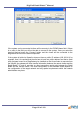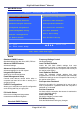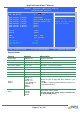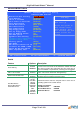Specifications
DigiPoS Retail Blade
™
Manual
Advanced BIOS Features
Phoenix – AwardBIOS CMOS Setup Utility
Advanced CMOS Features
Item Help
fHard Drive Boot Priority [Press Enter]
Virus Warning [Disabled]
CPU L1 & l2 Cache [Enabled]
Quick Power On Self Test [Enabled]
First Boot Device [USB-FDD]
Second Boot Device [Hard Disk]
Third Boot Device [CDROM]
Boot Other Device [Enabled]
Swap Floppy Drive [Disabled]
Boot Up Floppy Seek [Enabled]
Boot up NumLock Status [On]
Gate A20 Option [Fast]
Typematic Rate Setting [Disabled]
xTypematic Rate (Chars/Sec) 6
xTypematic Delay (Msec) 250
Security Option [Setup]
APIC Mode [Enabled]
MPS Version Control for OS [1.4]
OS Select for DRAM > 64MB [Non-OS2]
Report No FDD For WIN 95 [No]
Small Logo(EPA) Show [Enabled]
Menu Level f
Allows the system to
skip certain tests
while booting. This
will decrease the time
needed to boot the
system.
ÇÈÆÅ: Move Enter:Select +/-/PU/PD:Value F10:Save ESC:Exit F1:General Help
F5 : Previous Values F6: Fail-Safe Defaults F7 : Optimised Defaults
Details
Feature Options Description
Virus Warning
Enabled
Disabled
This feature warns the user if a program, such as a virus, tries
to write to the boot sector of the hard drive. Please note that
this does not protect the entire hard drive and if the drive is
ever re-formatted or re-partitioned, a warning can be triggered.
CPU L1 & L2 Cache
Enabled
Disabled
Allows you to disable the L1 (internal) and L2 (external) CPU
cache. This can be useful when testing Memory.
Quick Power On Self Test
Enabled
Disabled
Allows the system to skip certain tests while booting. This will
decrease the time needed to boot the system.
First Boot Device
Second Boot Device
Third Boot Device
Floppy
LS120
Hard Disk
ZIP100
CDROM
USB-FDD
USB-ZIP
USB-
CDROM
PXE Boot
Disabled
Determines which order the computer tries to boot into an
operating system from a certain device.
Default is as follows:
First Boot Device: USB-FDD
Second Boot Device: CDROM
Third Boot Device: Hard Disk
Page 70 of 103